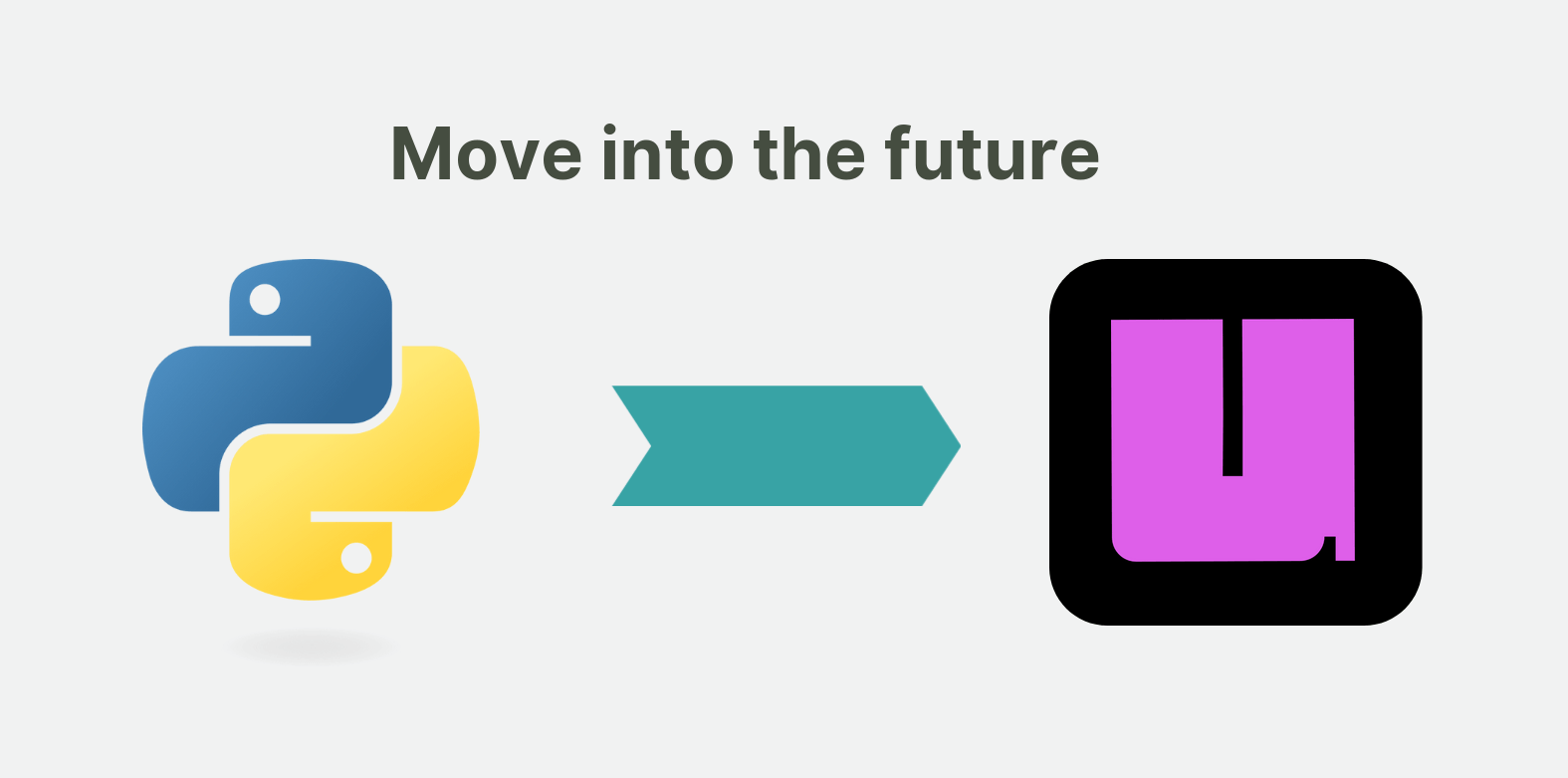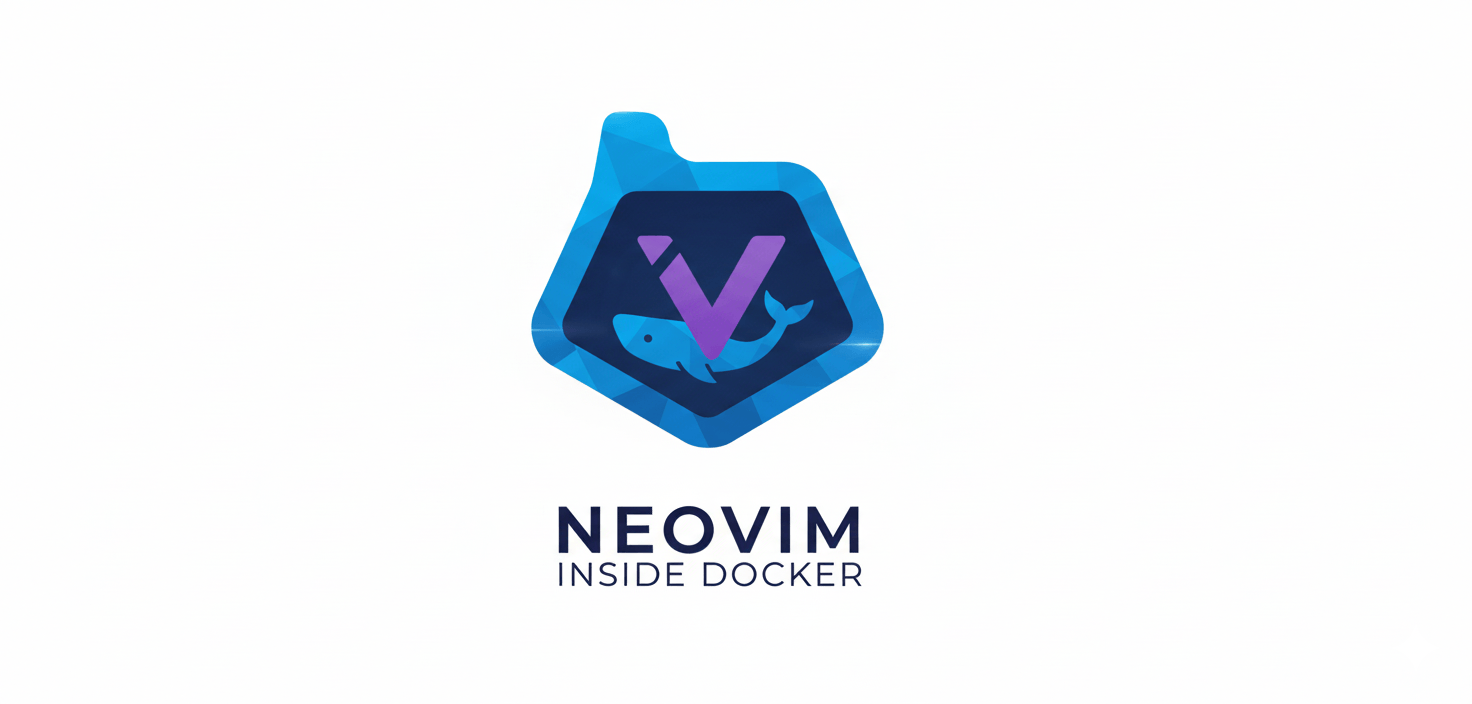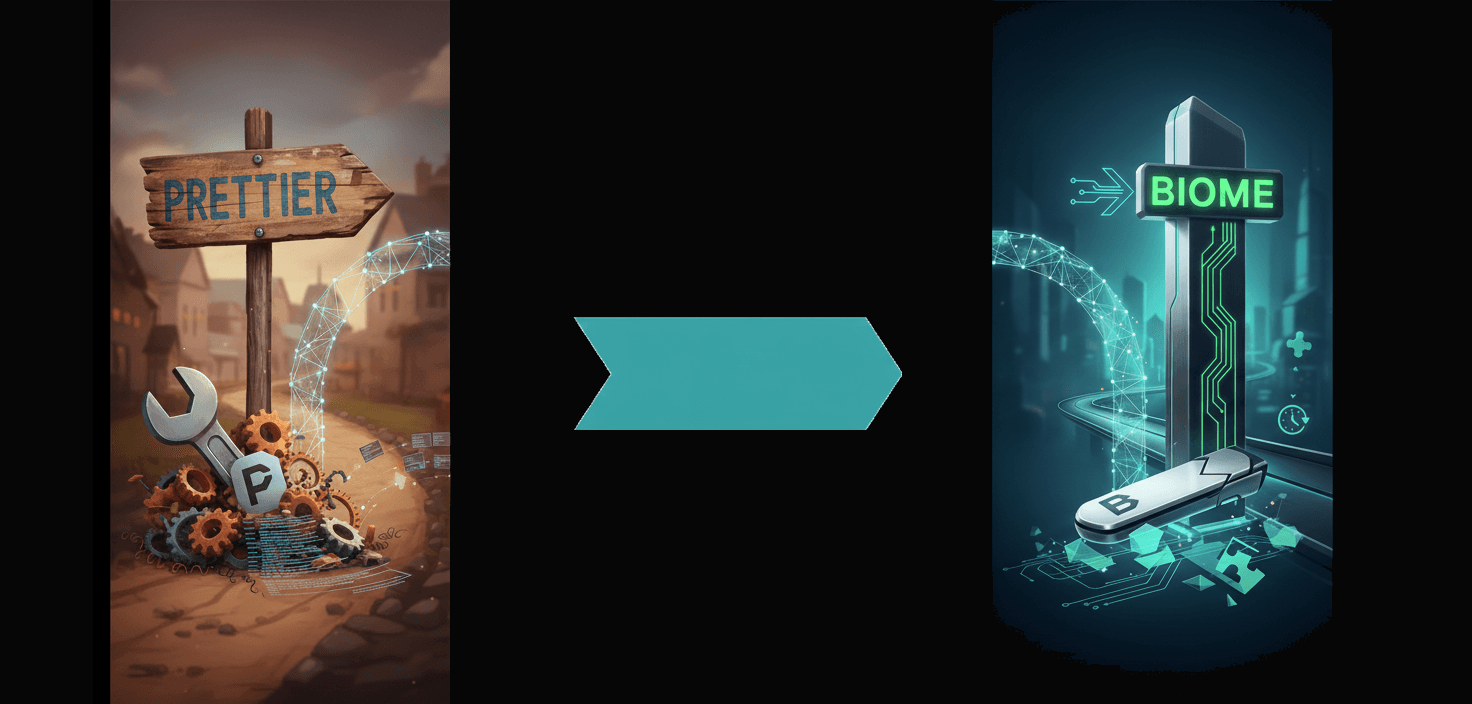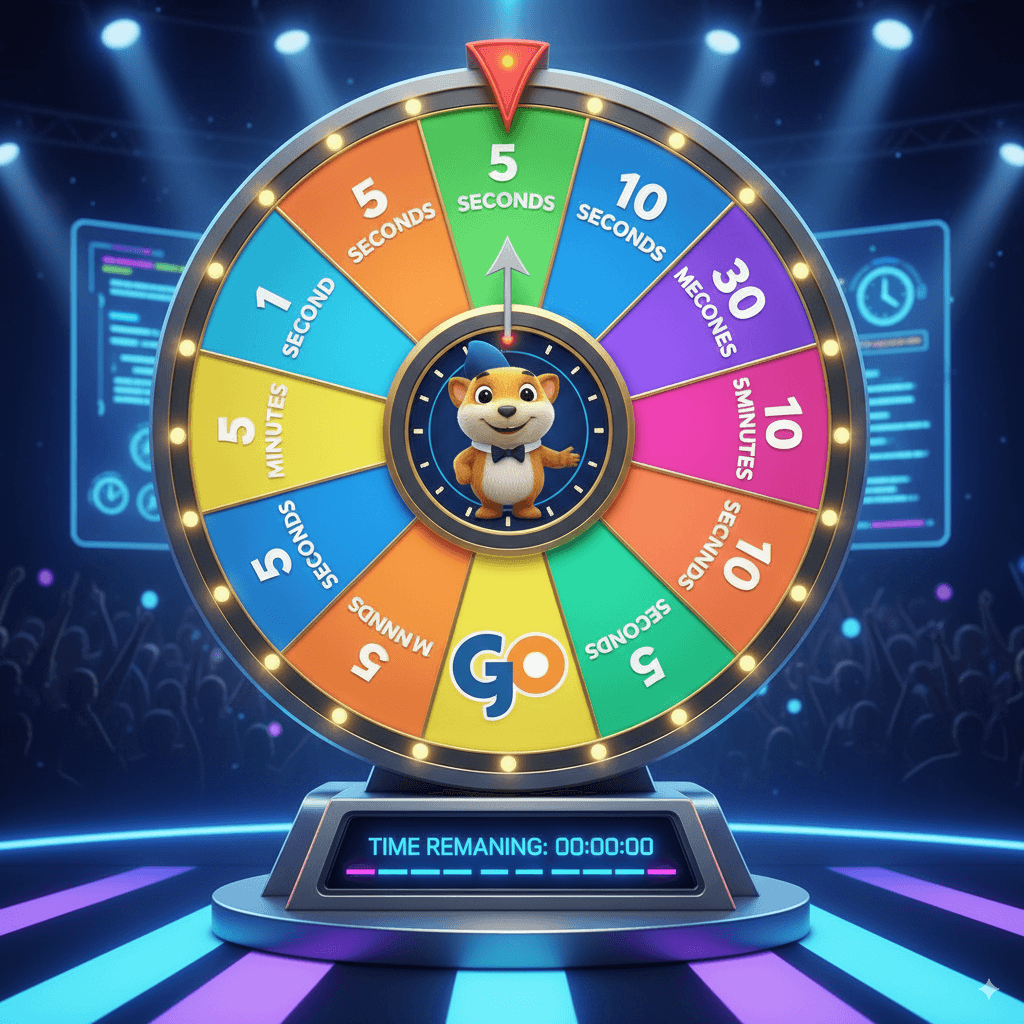Okay, let's get you started with uv (and uvx!) as a Python developer coming from pip. It's a great move, as uv is significantly faster than pip for many operations. Think of it as a speed upgrade for your Python package management!
Here's a step-by-step guide to help you transition, focusing on the basics and keeping it simple:
1. Understanding uv and uvx (Very Briefly)
uv: Imagine uv as a super-fast, efficient replacement for the core parts of pip. It's built in Rust (a fast programming language) and focuses on speed for installing, uninstalling, and resolving Python packages. It's designed to be mostly compatible with pip commands, which makes transitioning easier.
uvx: Think of uvx as a "batteries-included" version built on top of uv. It's not just a package installer. uvx also includes features for creating virtual environments (venv), running tasks, and potentially more in the future. It's a more comprehensive tool.
For a Python developer starting out, I recommend starting with just uv first. It's simpler to grasp the direct pip replacement. You can explore uvx later once you're comfortable with uv.
2. Installation
The installation process for uv is quite straightforward. It's designed to be easy to install.
Platform-Specific Instructions:
macOS/Linux: Open your terminal and run this command:
curl -fsSL https://install.astral.sh/uv.sh | shWindows: The easiest way on Windows is using scoop (a command-line installer for Windows). If you don't have scoop, install it first (follow instructions on https://scoop.sh/). Then, in your PowerShell or Command Prompt:
Bashscoop install uvOther Platforms (or if the above methods don't work): Check the official uv documentation for more installation options if needed: https://docs.astral.sh/uv/getting-started/installation/ (Look for the installation section there).
Verify Installation:
After installation, open a new terminal window (or restart your current one) and type:
uv --version
If it shows a version number (like uv 0.x.x), then uv is installed correctly!
3. Basic uv Usage - Replacing pip Commands
The beauty of uv is that many of the commands you're used to in pip have direct equivalents in uv. Here's a table showing common pip commands and their uv counterparts:
| pip Command | uv Equivalent | Description |
| pip install <package_name> | uv pip install <package_name> | Installs a package (e.g., uv pip install requests) |
| pip install <package1> <package2> | uv pip install <package1> <package2> | Installs multiple packages |
| pip install -r requirements.txt | uv pip install -r requirements.txt | Installs packages listed in a requirements.txt file |
| pip uninstall <package_name> | uv pip uninstall <package_name> | Uninstalls a package (e.g., uv pip uninstall requests) |
| pip freeze > requirements.txt | uv pip freeze --requirements-txt > requirements.txt | Creates a requirements.txt file listing installed packages and their versions (important: use --requirements-txt) |
| pip list | uv pip list | Lists installed packages |
Examples - Let's say you want to work with the requests library:
Using pip (the old way):
Bashpip install requestsUsing uv (the new, faster way):
uv pip install requests
4. Transitioning Your Existing Projects
If you have existing Python projects that use pip and requirements.txt, here's how you can transition to using uv:
Make sure you are in your project's virtual environment (if you're using one, which is highly recommended for projects to keep dependencies isolated). If you're not using virtual environments yet, that's a slightly more advanced topic, but for now, just navigate to your project directory in the terminal.
Install your project's dependencies using uv:If you have a requirements.txt file in your project, simply run:
uv pip install -r requirements.txtFrom now on, use uv pip instead of pip for managing packages in this project.For example, if you need to add a new package to your project:
uv pip install new_package_nameBashuv pip freeze --requirements-txt > requirements.txt
5. What about uvx? (Optional - Explore later)
uvx is more than just a pip replacement. It includes venv functionality, which is useful for creating virtual environments. If you want to try uvx later:
Installation: uvx is installed as part of the uv installation. You don't need to install it separately.
Virtual Environments with uvx: Instead of using python -m venv my_venv or virtualenv my_venv, you can use:
uv venv my_venv
6. Important Notes and Tips for Developers:
Virtual Environments are Still Important: Whether you use pip or uv, it's still highly recommended to use virtual environments for your Python projects. This keeps project dependencies isolated and prevents conflicts. uv works perfectly well with virtual environments created by venv (Python's built-in virtual environment tool) or uv venv.
Compatibility: uv is designed to be highly compatible with pip. In most cases, it will work seamlessly as a replacement. However, there might be very rare edge cases where you encounter differences. If you do, double-check the uv documentation or report an issue if you think it's a bug.
Speed is the Main Benefit: You'll notice the speed difference most when installing many packages or resolving complex dependency trees. For small projects with few dependencies, the difference might be less dramatic, but it's still generally faster.
Start Simple: For now, just focus on replacing pip commands with uv pip commands. That's the core transition. Don't feel pressured to immediately use all the features of uvx.
Documentation: If you need more details or run into any issues, the official uv documentation is your best resource: https://docs.astral.sh/uv/
Summary:
Install uv using the instructions for your operating system.
Verify installation with uv --version.
Start using uv pip instead of pip for your package management needs (installing, uninstalling, listing, freezing).
For existing projects, use uv pip install -r requirements.txt to install dependencies.
Stick with uv pip for now. Explore uvx and its venv features later when you're more comfortable.
Enjoy the faster package management!